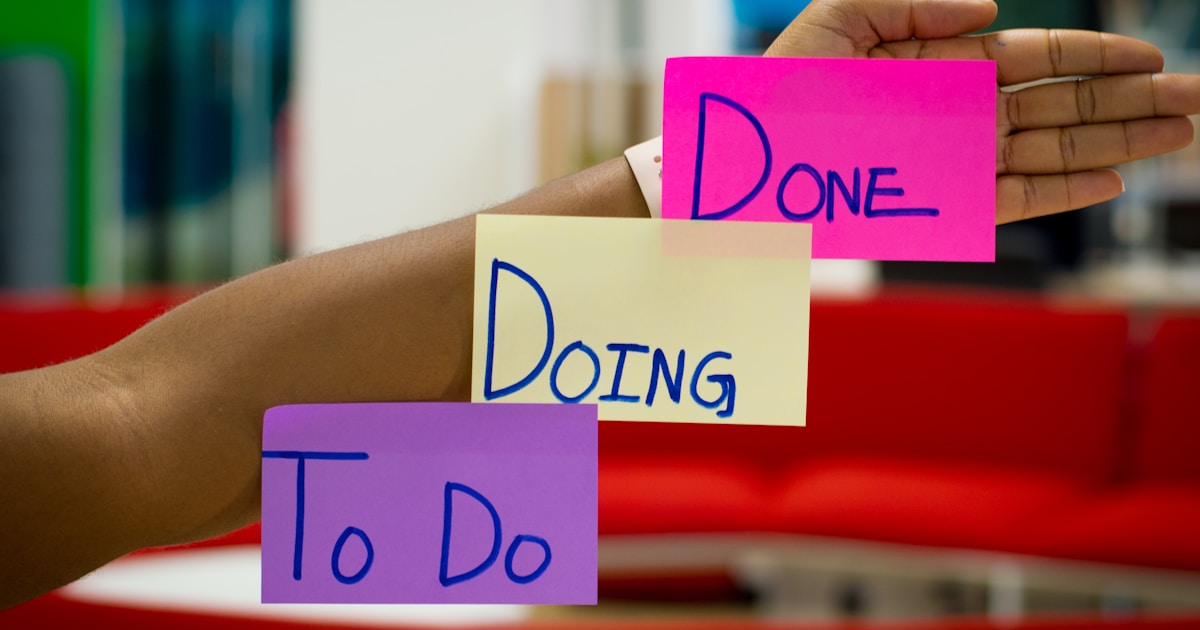Getting Started with WhatsApp Business API
WhatsApp Business API is a powerful tool that allows businesses to communicate with their customers at scale. In this comprehensive guide, we'll walk you through everything you need to know to get started.

Chatbot and AI Technology
What is WhatsApp Business API?
The WhatsApp Business API is designed for medium to large businesses that want to communicate with customers programmatically. Unlike the WhatsApp Business app, the API allows for:
- Automated messaging at scale
- Integration with existing business systems
- Advanced features like message templates and webhooks
- Multiple user support for team collaboration
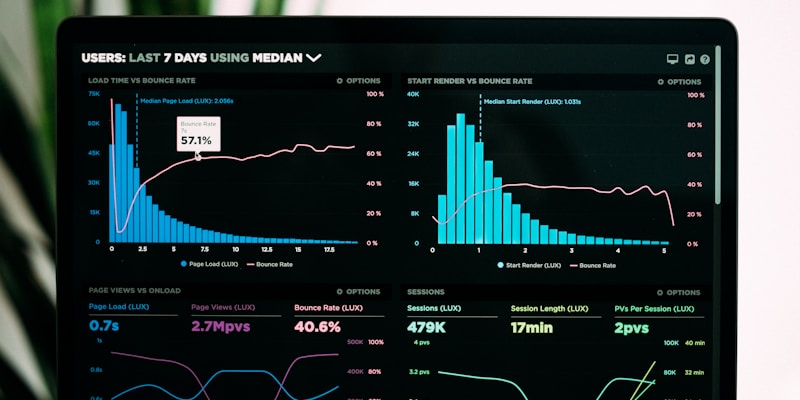
Automated Business Processes
Prerequisites
Before you begin, make sure you have:
- A verified business
- A dedicated phone number
- Technical resources for integration
- Compliance with WhatsApp's policies
Step 1: Choose Your Approach
There are several ways to access WhatsApp Business API:
Direct Integration
- Work directly with WhatsApp (Meta)
- Requires significant technical expertise
- Best for large enterprises
Business Solution Providers (BSPs)
- Third-party providers like ConvoFlow
- Easier setup and management
- Additional features and support

Digital Transformation
Step 2: Set Up Your Account
- Apply for access through your chosen provider
- Verify your business with required documentation
- Configure your phone number for WhatsApp Business
- Set up webhooks for receiving messages
Step 3: Create Message Templates
Message templates are pre-approved messages that you can send to customers:
{
"name": "welcome_message",
"language": "en",
"components": [
{
"type": "BODY",
"text": "Welcome to {{1}}! We're excited to have you on board."
}
]
}

Creating Templates
Step 4: Start Sending Messages
Once everything is set up, you can start sending messages:
const message = {
messaging_product: "whatsapp",
to: "1234567890",
type: "template",
template: {
name: "welcome_message",
language: {
code: "en"
},
components: [
{
type: "body",
parameters: [
{
type: "text",
text: "ConvoFlow"
}
]
}
]
}
};
Best Practices

Communication Best Practices
1. Respect User Preferences
- Always get consent before messaging
- Provide easy opt-out options
- Respect messaging windows
2. Provide Value
- Send relevant, timely information
- Use personalization when possible
- Keep messages concise and clear
3. Monitor Performance
- Track delivery rates
- Monitor response rates
- Analyze customer engagement
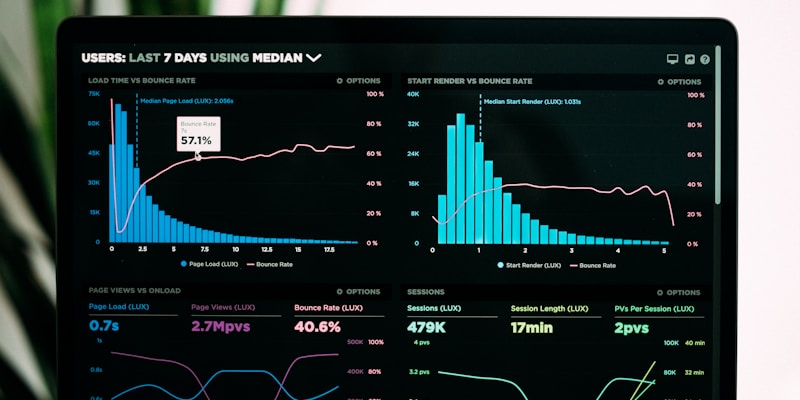
Analytics and Performance
Common Use Cases
- Customer Support: Provide instant help and support
- Order Updates: Send shipping and delivery notifications
- Appointment Reminders: Reduce no-shows with timely reminders
- Marketing Campaigns: Engage customers with promotional content

Customer Engagement
Conclusion
WhatsApp Business API opens up powerful possibilities for business communication. With the right setup and strategy, you can significantly improve customer engagement and streamline your communication processes.
Ready to get started? Contact ConvoFlow to learn how we can help you implement WhatsApp Business API for your business.
Need help with WhatsApp Business API? Our team of experts is here to help. Get in touch today!